A 65 inch TV is 56.9" wide x 35.5" tall without the stand. Discover the ideal viewing distance for an immersive...

Screen Mirroring instructions from Smart Phone to Smart TV
Screen mirroring can be especially useful for presentations or when you want to share content with a group of people. It can also be convenient when you want to watch a movie or TV show on a bigger screen but don't have access to a streaming service or cable TV.
In summary, screen mirroring or screen casting is a feature that allows you to share the screen of a device on a larger screen, such as a Smart TV, and is a convenient way to view and share content.
.png)
To cast your screen mirroring on a Ridaex Smart TV, you can use these steps to connect :
Step 1: The first step is to check if both your smartphone and smart TV are compatible with screen mirroring. Most smartphones and Smart TVs nowadays support screen mirroring, but you should check the manufacturer's instructions or the user manual to make sure. You should also ensure that both devices are connected to the same Wi-Fi network.
Step 2: The next step is to enable AirScreen or Mira Cast app on your Smart TV. The exact steps to do this will depend on the model of your smart TV, but generally, you should go to the more apps option, find the screen mirroring or cast option, and turn it on.
Step 3: The exact steps to do this will depend on the operating system of your smartphone, but generally, you should go to the settings menu, find the screen mirroring or cast option, and turn it on. On some smartphones, you may need to download a screen mirroring app.
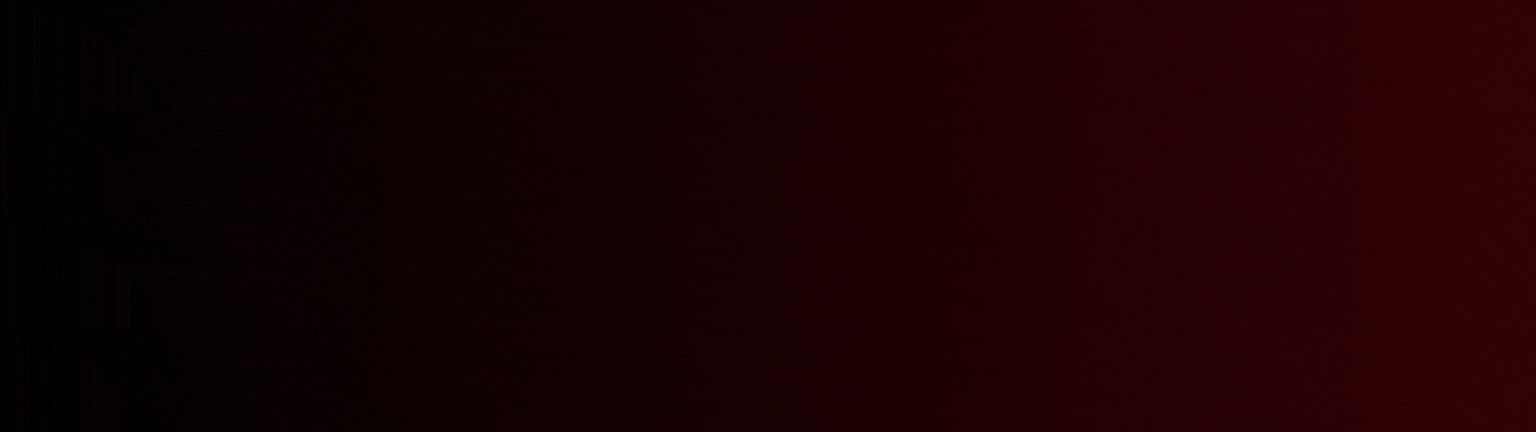
Step 4: The steps to do this will depend on the operating system of your smartphone, but generally, you should open the screen mirroring or cast option on your smartphone, select the wireless display option then find the list of available devices. If your smart TV is not showing up on the list, you may need to troubleshoot the connection or make sure that both devices are connected to the same Wi-Fi network.
Step 5: Once your smartphone is connected to your Smart TV, you can start screen mirroring. You can display photos, videos, or even apps on your SmartTV by simply using your smartphone. Some apps may require you to enable screen mirroring within the app, so make sure to check the app settings if you encounter any issues.
Step 6: To disconnect screen mirroring, simply turn off the screen mirroring option on your smartphone or smart TV. Some smart TVs may also have a dedicated disconnect button or option.
Lastly, screen mirroring is a practical approach to sharing the content of your smartphone on a larger screen. You may quickly connect your smartphone to your best smart TV and begin screen mirroring by following the steps outlined above. Check for compatibility, turn on screen mirroring on both devices, connect them to the same Wi-Fi network, and begin screen mirroring from your smartphone.
Now that you know about how to screen mirror, also find out how to do CCTV Viewing in Smart TV by reading our blog!



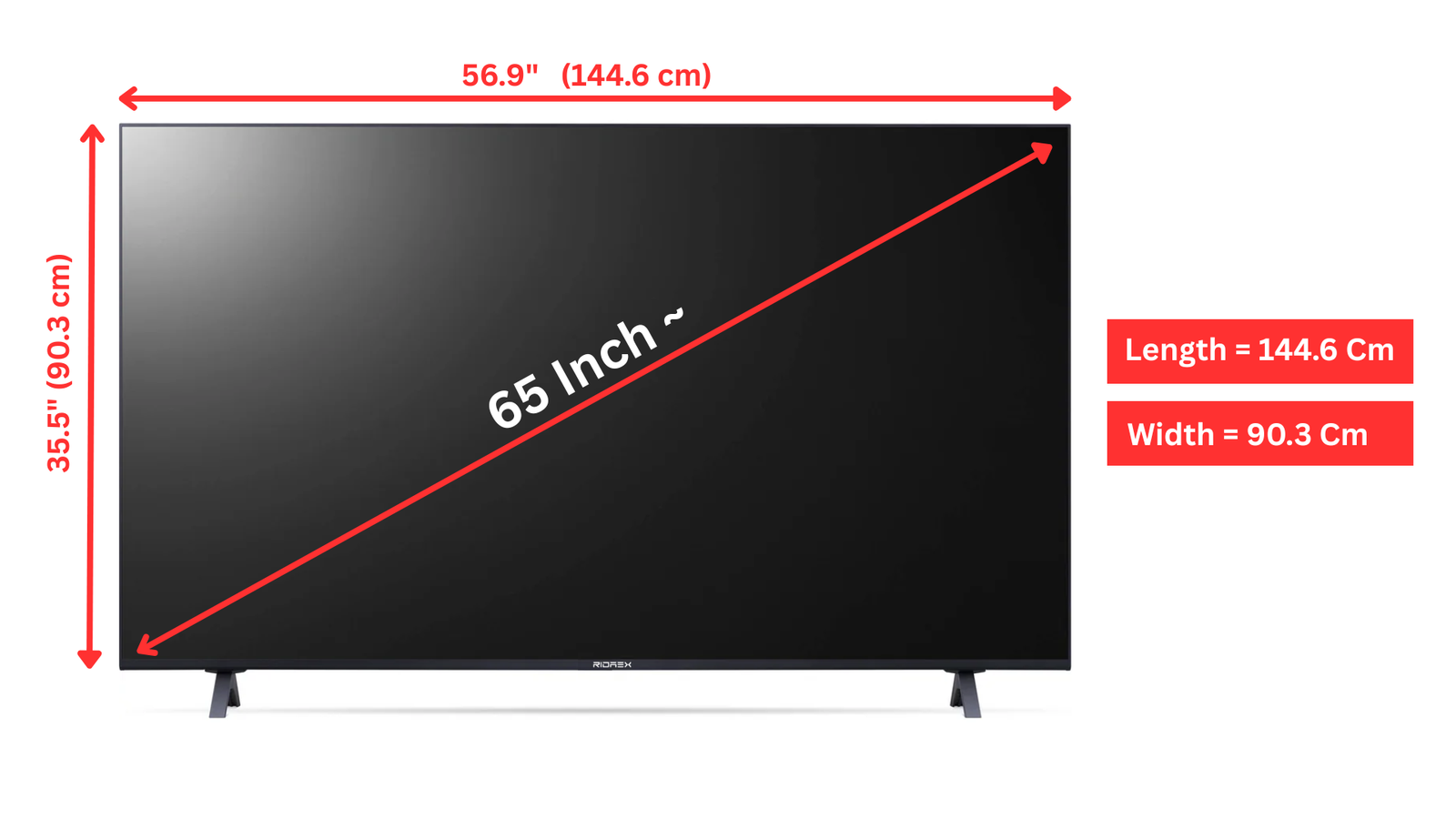
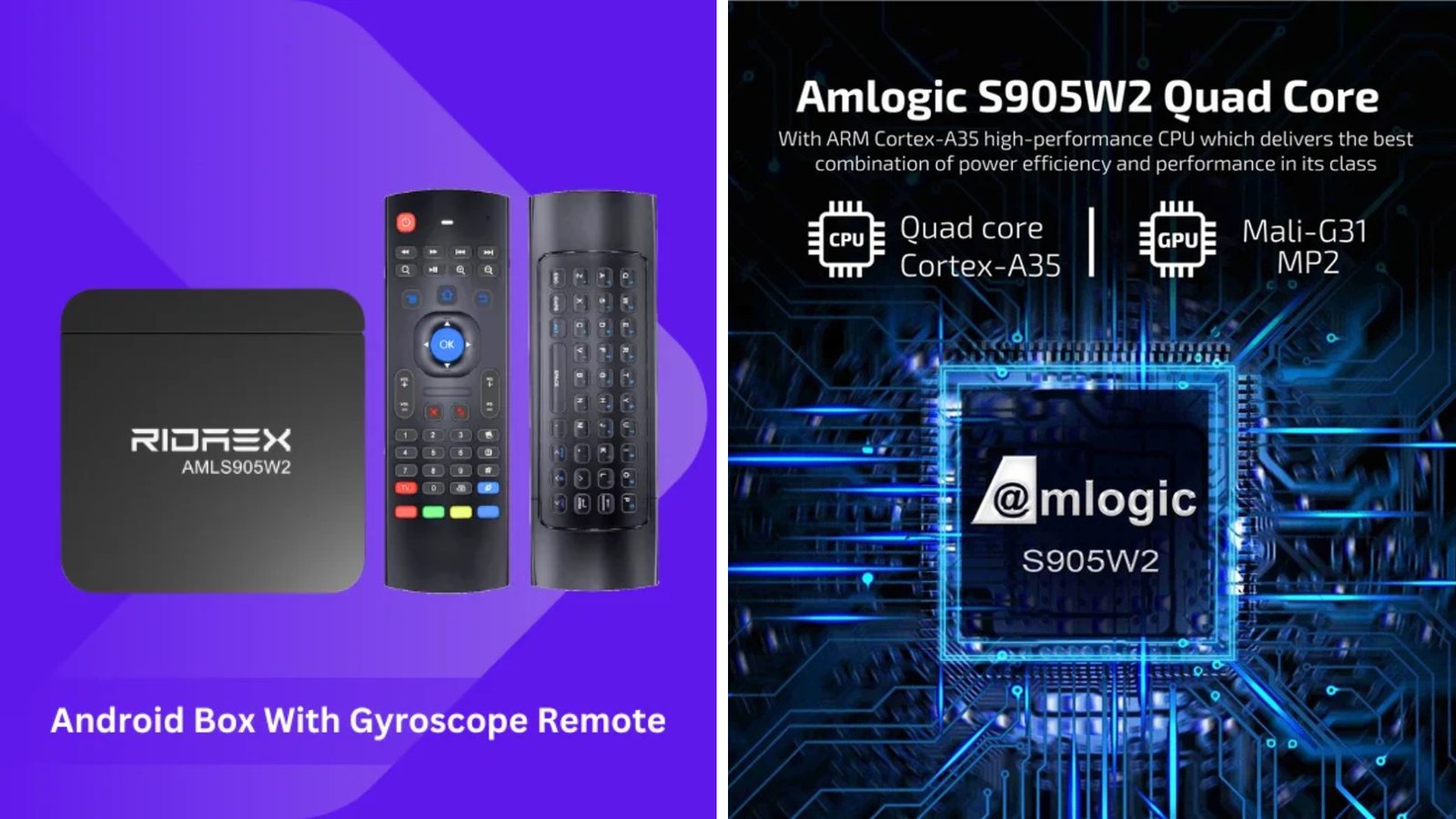
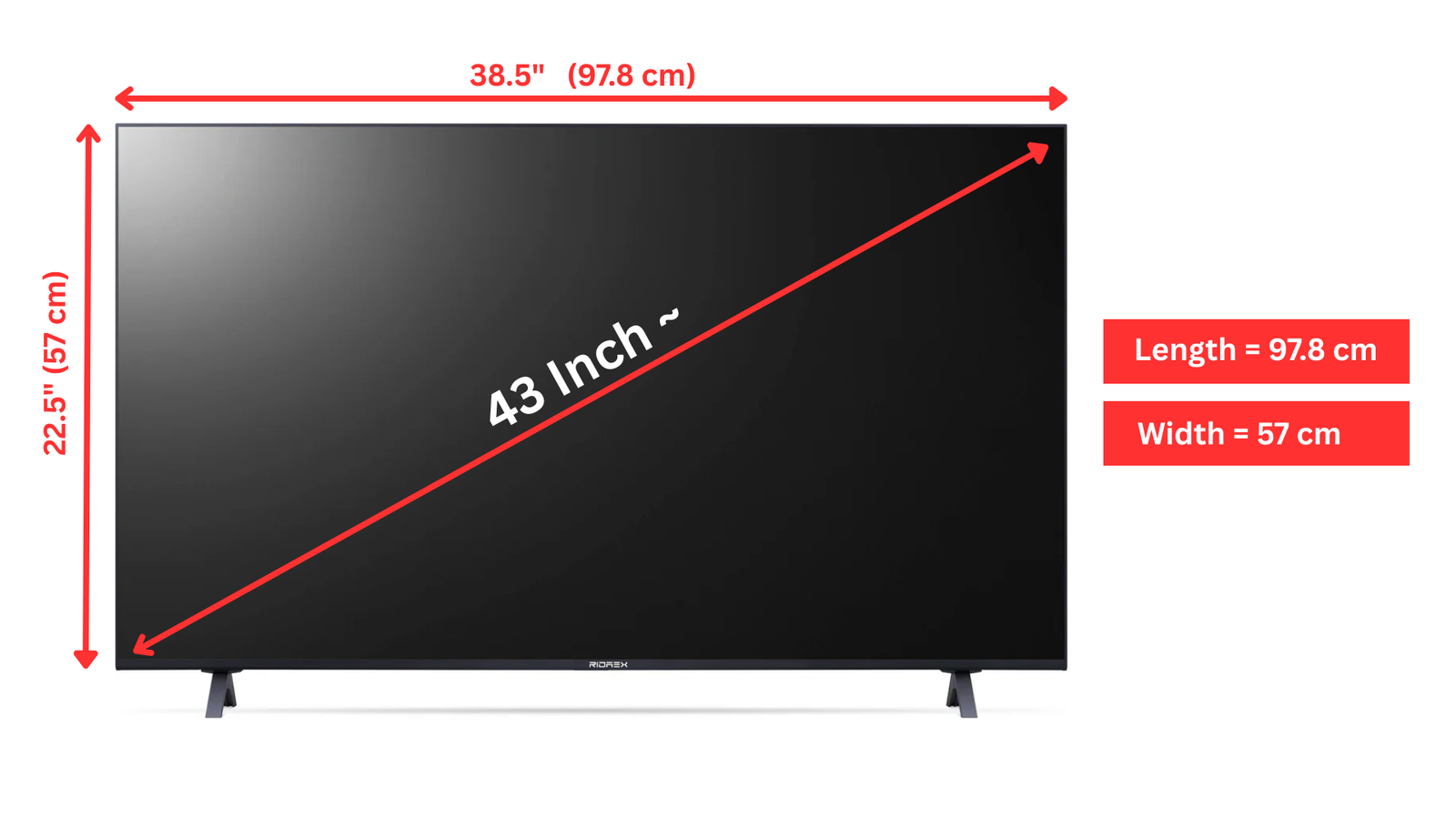












Leave a comment