A 65 inch TV is 56.9" wide x 35.5" tall without the stand. Discover the ideal viewing distance for an immersive...
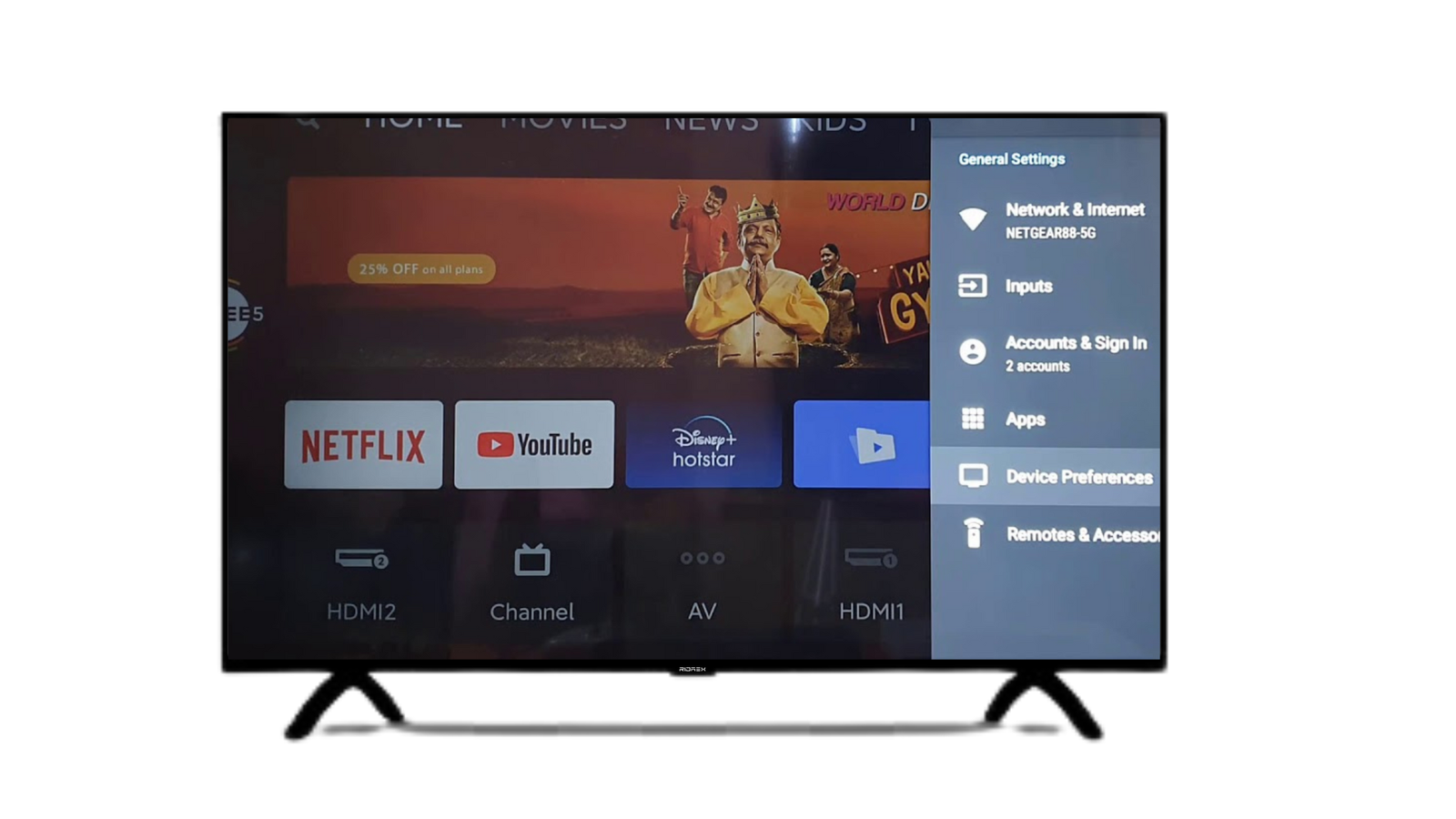
Why is a Smart TV System Update required and how to do it?
A Smart TV is a television set that has Internet access and other interactive features that allow you to stream your favourite shows and movies, browse online and connect to other digital devices. A Smart TV system update is an important part of owning a Smart TV since it allows you to take advantage of the latest technological breakthroughs, improve the performance and security of your TV, and gain access to new features and apps.
Before you start
- To receive and install System Updates directly, your TV must be connected to the internet. If your TV does not have internet connectivity, you can download the update file to a computer, extract it to a USB flash drive, and then use the flash drive to install the update on your TV. Depending on the model, you may be able to obtain the most recent software via broadcast as well.
- The steps to update the software differ depending on the menu system on your television. Choose your Smart TV model.
There are various reasons why you should update your Smart TV system on a regular basis, some of which are as follows:
1. Security:
Smart TVs, like any other connected gadget, are susceptible to cyber assaults. Updating the operating system on your Smart TV will keep you safe from potential security threats and data breaches.
2. Performance:
Performance: Regular updates can improve the performance of your Smart TV, making it faster and more responsive. This can lead to a more enjoyable user experience with fewer problems, crashes, and freezes.
3. Bug Fixes:
System Updating in your Smart TV can fix any known flaws, such as those that affect the features of your TV or cause it to malfunction.
4. New Feature:
Smart TV manufacturers frequently release System updates that add new or improve existing functions. Updating your Smart TV system gives you access to new capabilities like voice control and greater app integration.
Let's talk about how to update your Smart TV system now that you realise why it's important. The procedure may differ depending on the model of your Smart TV, but the steps below will give you an idea of what to expect.
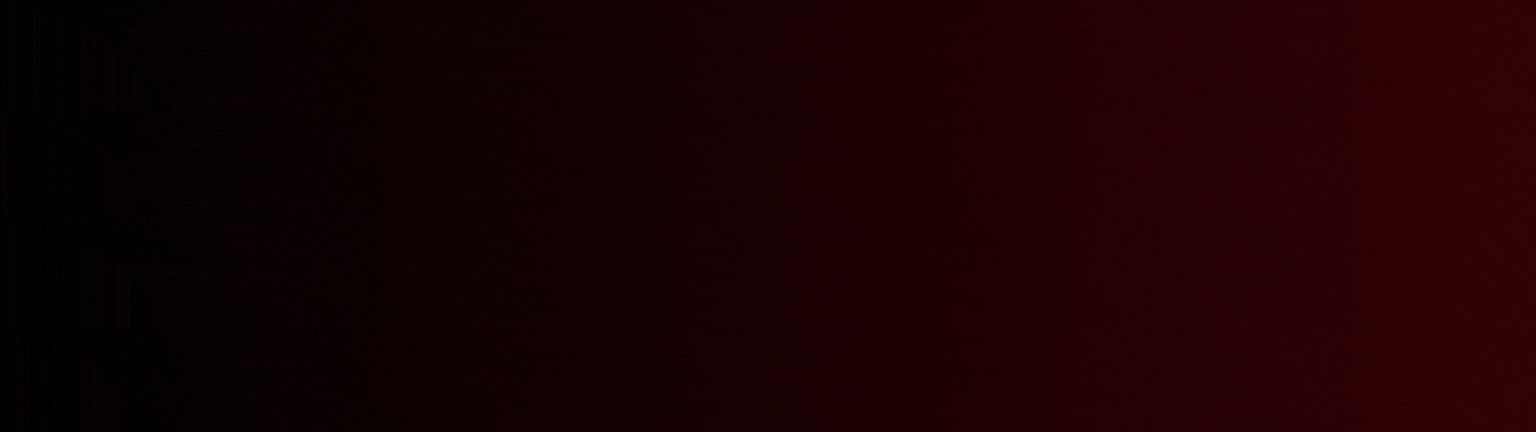
1. Check for System Updates:
First, see whether your Smart TV has any accessible System Updates. To do so, go to your TV's home screen's settings menu>Divice preferences>About> Wireless update or system update and select the "Wireless" or "System Update" option. To check for available updates, follow the steps. If updates are available, click "Download and Install."
2. Internet Connect:
To download and install updates, your Smart TV requires an internet connection. Check that your TV is linked to your home Wi-Fi network or wired internet connection. If you are having problems with your internet connection, contact your internet service provider for assistance.
3. Wait for the Download and Installation:
Depending on the size of the update and your internet connection speed, the download and installation procedure may take several minutes or even hours. It is critical to remain patient and avoid turning off or stopping the process since this can destroy the software on your TV.
4. Restart your TV:
Once the download and installation are finished, restart your TV. This helps to guarantee that the new software is completely integrated and operational.
5. Verify the Update:
Once your TV has resumed, check the version of your Smart TV system in the settings menu to ensure that the update was successful. If the update was completed, the most recent version number should be displayed.



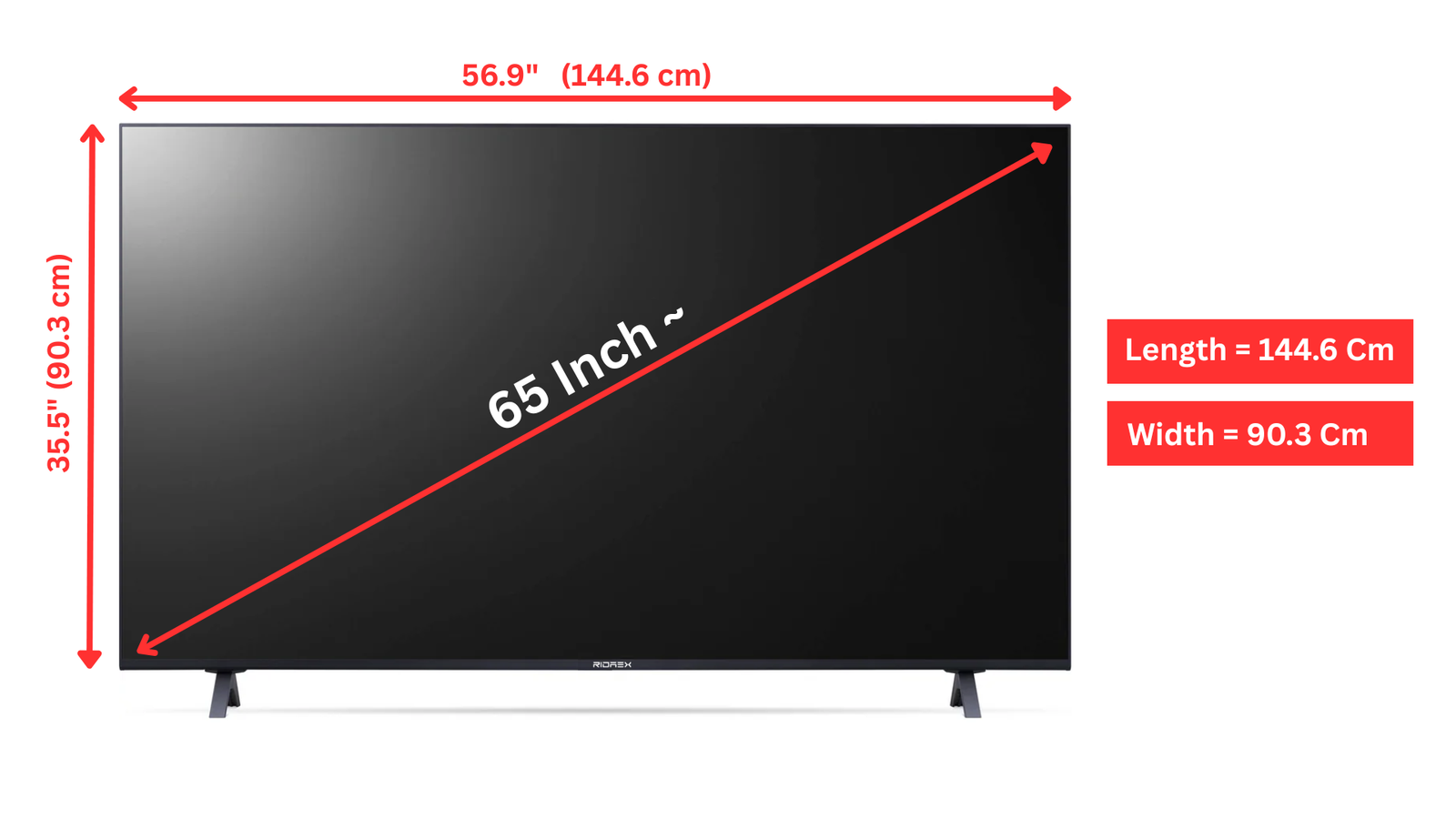
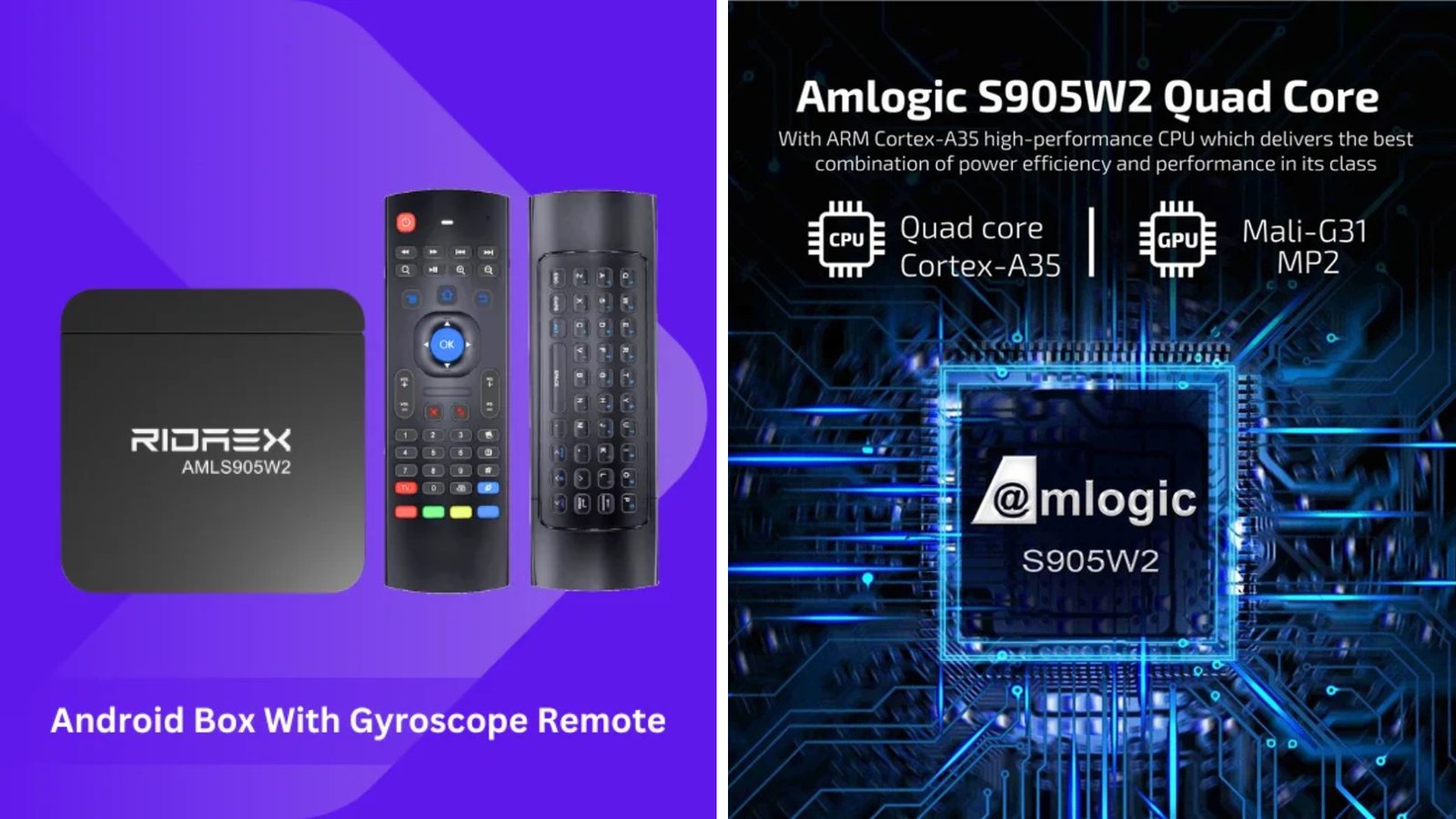
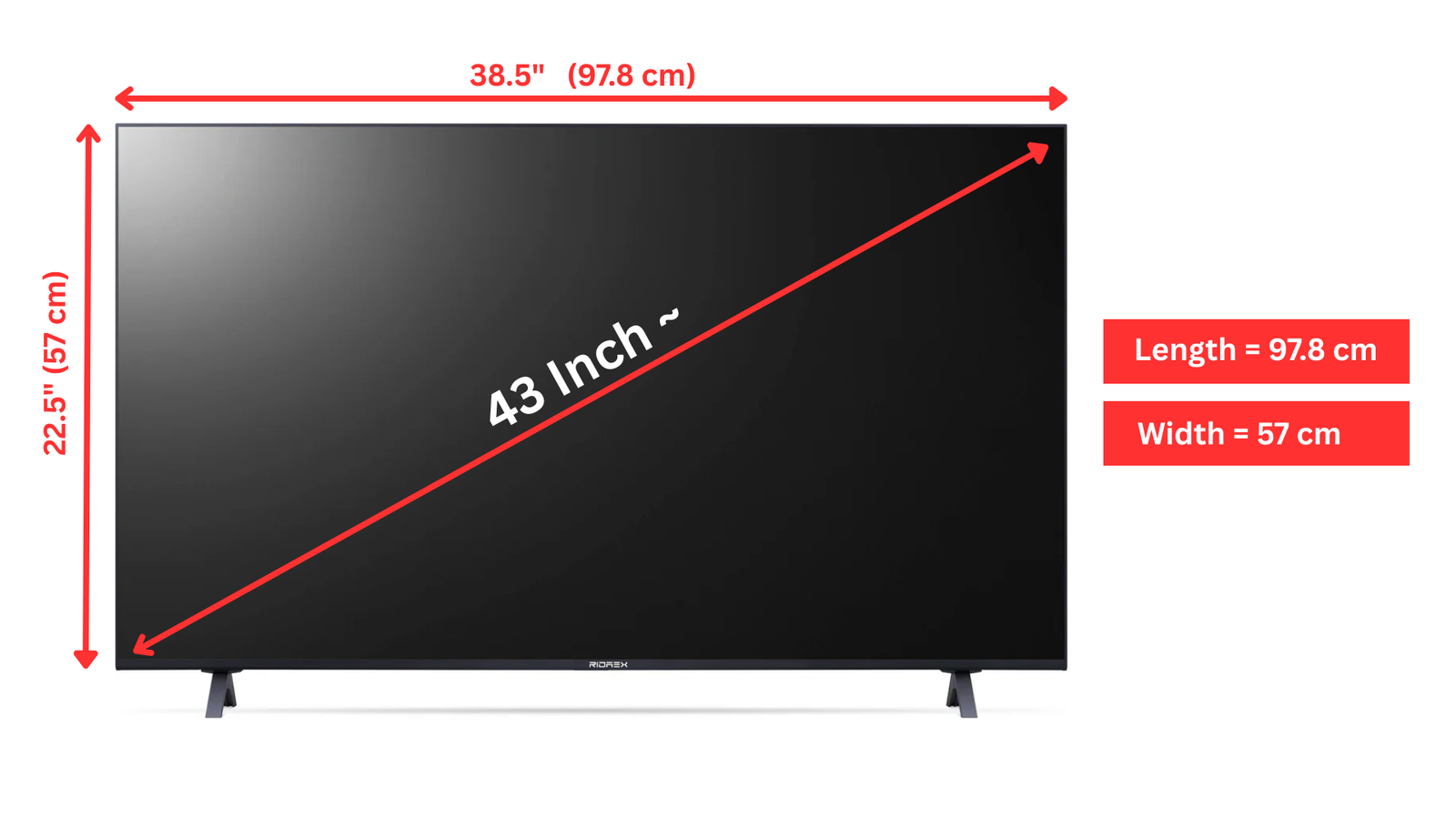












Leave a comment