A 65 inch TV is 56.9" wide x 35.5" tall without the stand. Discover the ideal viewing distance for an immersive...
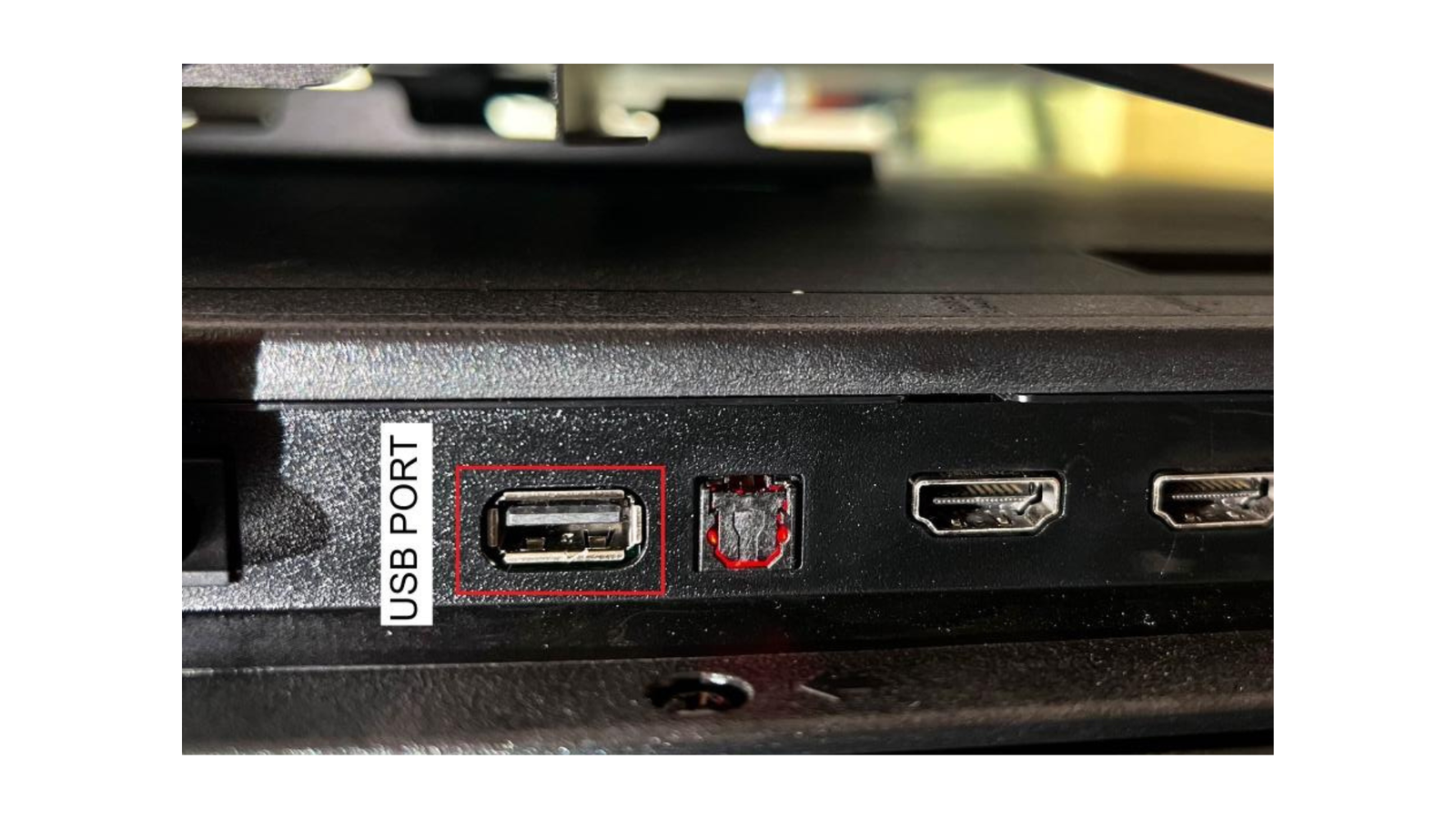
Functions of the USB Port on a Smart TV?
A USB port on a Smart TV performs numerous functions, and its usefulness varies depending on the TV type. In general, a USB port allows customers to connect various USB devices to their Smart TV, such as flash drives, external hard drives, Webcameras, and smartphones. Some of the key functions of a USB port on a smart TV are as follows:
.png)
1. Media Playback: One of the most prevalent uses of a USB port on a Smart TV is for media playback. Users can connect a USB flash drive or external hard drive to their TV and play various media files such as images, videos, and music. This can be a useful way to see your own media library on a larger screen without requiring you to transfer files to your TV's internal storage. Popular media formats such as MP4, AVI, and MKV are also supported by some smart TVs.
2. Recording: Some Smart TVs allow you to record TV shows directly to a USB storage device connected to your TV. This feature is great if you want to save your favourite episodes or films for later watching. However, not all Smart TVs support recording and those that can only allow recording from the built-in tuner.
3. File Transfer: If you have a media file on your computer or Mobile device that you want to watch on your Smart TV, you can now transfer them to a USB flash drive and then plug them into your Smart TV. This may be a continent way to share photos or videos with your friends and families.
4. Gaming controllers and joysticks: Ridaex Smart TVs provide USB ports for connecting a range of devices, including game controllers and joysticks.
The compatibility and functionality of a gaming controller or joystick on a smart TV, on the other hand, may be affected by a variety of factors, including the model of the TV, the type of controller or joystick used, and the sort of game being played.
In general, wired USB controllers and joysticks should work with most smart TVs that have USB connections, as long as the TV supports the input device. Some Smart TVs may even recognise popular game controllers such as Xbox or PlayStation controllers without any additional setup.
5. Powering External Devices: Ridaex Smart TVs can charge external devices via their USB ports. Users, for example, can connect a Chromecast device to their TV's USB port to power it, preventing the need for an additional power adapter.
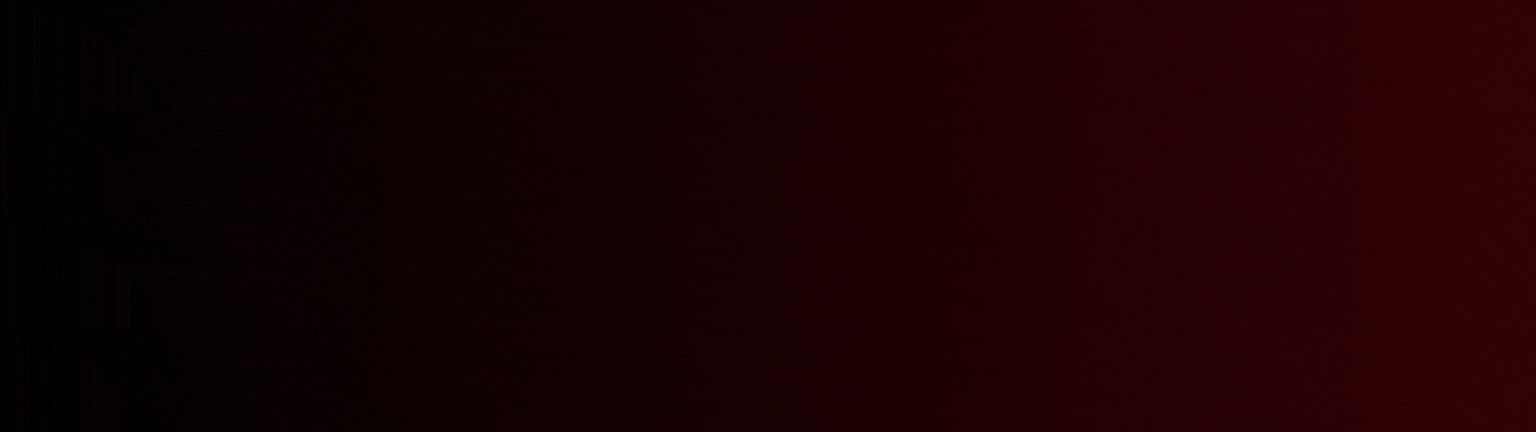
6. USB Storage for Apps: Some Smart TVs allow you to use USB storage as additional space for installing apps. This can be useful if your TV has limited internal storage, or if you want to install more apps than the TV's internal storage can handle.
7. Photo Slideshows: Users can also create photo slideshows by connecting a USB drive containing photos to their TV's USB port. The TV will display the photos in a slideshow format, and users can customize the speed and transition effects.
8. Webcam and mic: One of the lesser-known uses of USB ports on Smart TVs is for video conferencing and voice commands. Some newer Smart TVs support webcams and microphones that can be connected through a USB port, allowing users to make video calls and control their TV with voice commands.
To use a webcam or microphone, users simply connect the device to the USB port on their TV and follow the on-screen instructions to configure the device. Once connected, users can make video calls using apps like Skype or Zoom, and use voice commands to control their TV or search for content.
9. Gyroscope, voice-based remotes, keyboard and mouse: A gyroscope is a motion sensor that detects orientation and rotational changes. To utilise a gyroscope, connect it to your smart TV's USB port. Following a successful connection, the Smart TV will identify the device and allow you to use it to move the cursor. Turning or tilting the gyroscope allows you to navigate menus and adjust settings on the display.
Voice-based remotes Voice-activated remotes function by recording your voice commands and sending them to the TV through the USB port using an integrated microphone. The TV uses voice recognition software to comprehend your commands and perform the desired action. For instance, you can use voice commands to switch stations, modify the volume, or open a streaming app.
If you find typing on your Smart TV's on-screen keyboard difficult, you can connect a keyboard or mouse to your Smart TV through a USB port. Searching for content or entering the login information for streaming services may become a lot simpler as a result.
To connect a keyboard or mouse to your Smart TV, simply plug the device into a USB port on your TV and follow the instructions in your TV's manual to enable the device. Once enabled, you should be able to use the keyboard or mouse to navigate through your TV's menus and enter text.
10. Printer and Scanner: Smart TVs which provide printing, as well as scanning, are rare. If you personalize a printer and scanner that connects to a computer through USB, you may be able to connect it to your Smart TV if it has a USB port. To do so, verify that the printer and scanner are compatible with the TV's operating system and that the television recognises the scanner as a new input device. Once connected, you may be able to utilise your television's settings menu or the appropriate input source to access the scanner.
Finally, the USB port on a Smart TV serves numerous purposes, ranging from media playback and recording to printer and scanner. Users who want to attach numerous USB devices to their TV and view their material on a bigger screen must have this feature. However, not all Smart TVs have the same USB port functionality, so it's always better to examine the user manual or the manufacturer's website to find out what your TV can do.
Now that you know all about USB ports and their functionality, let us have a look at the HDMI port and how it helps enhance your Smart TV experience.



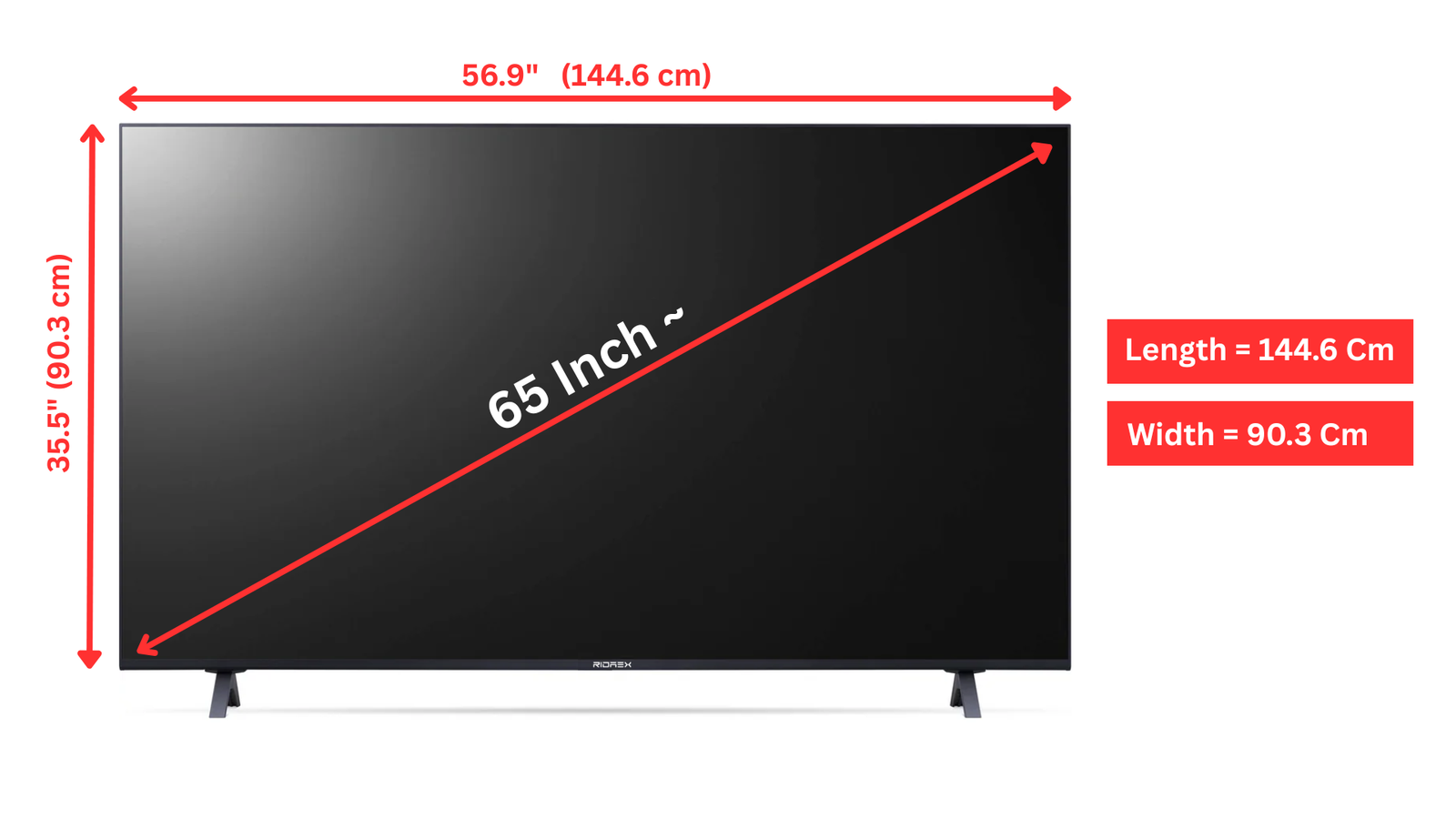
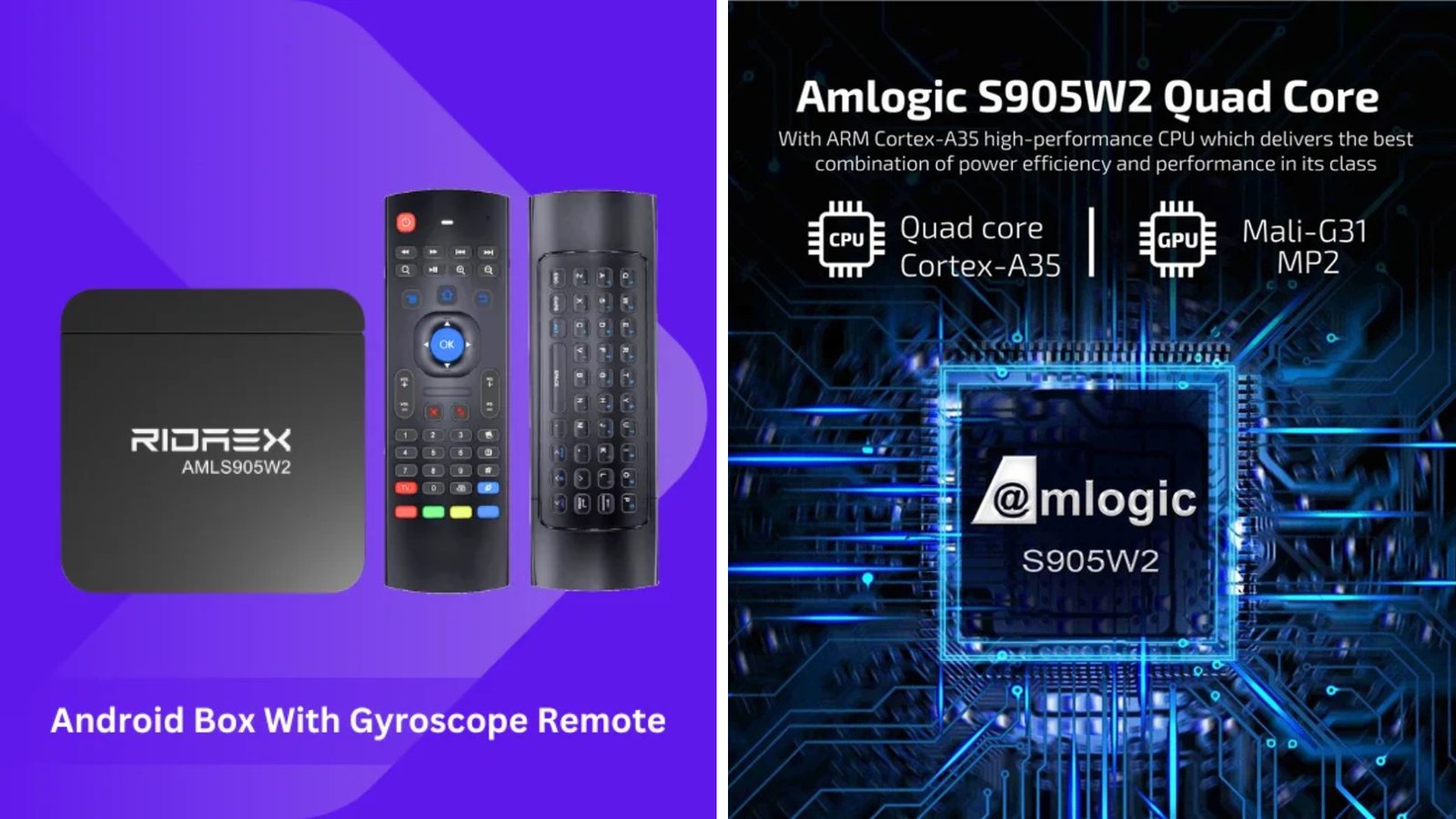
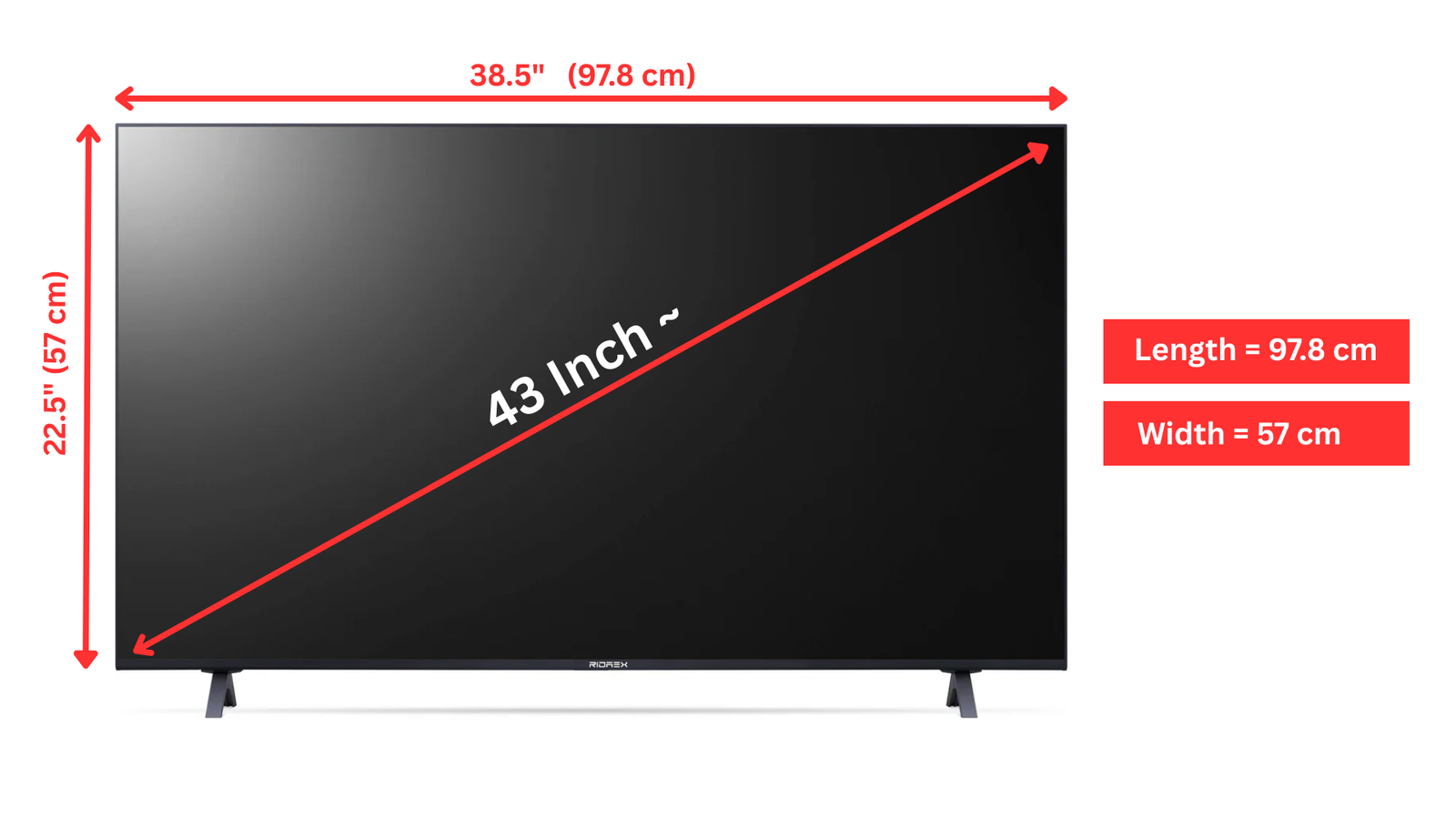












Leave a comment