A 65 inch TV is 56.9" wide x 35.5" tall without the stand. Discover the ideal viewing distance for an immersive...
There are no more items in your cart
 0
0
0
0


Latest posts
-
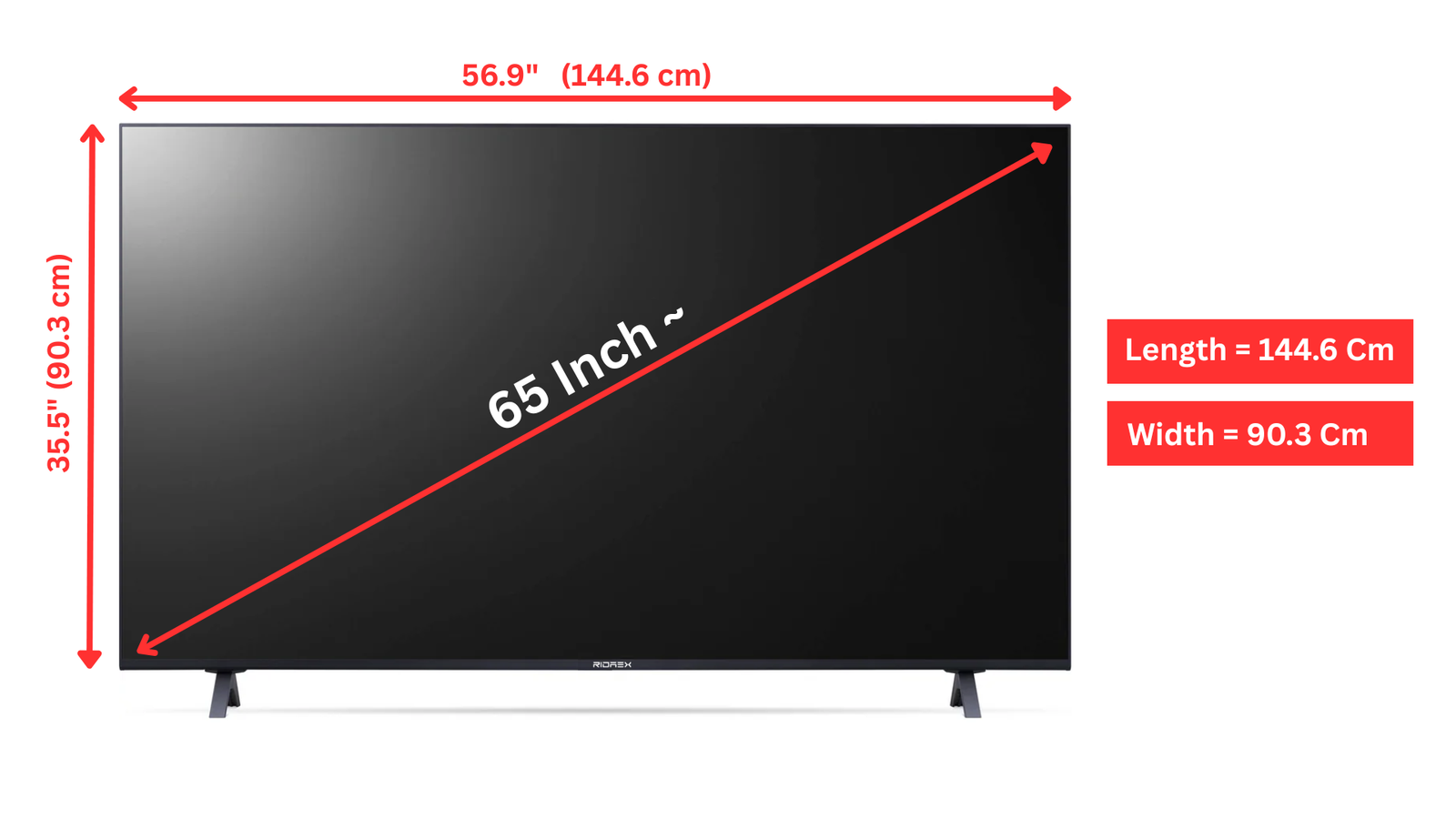 65 Inch TV Dimensions & Ideal Viewing DistanceRead more
65 Inch TV Dimensions & Ideal Viewing DistanceRead more -
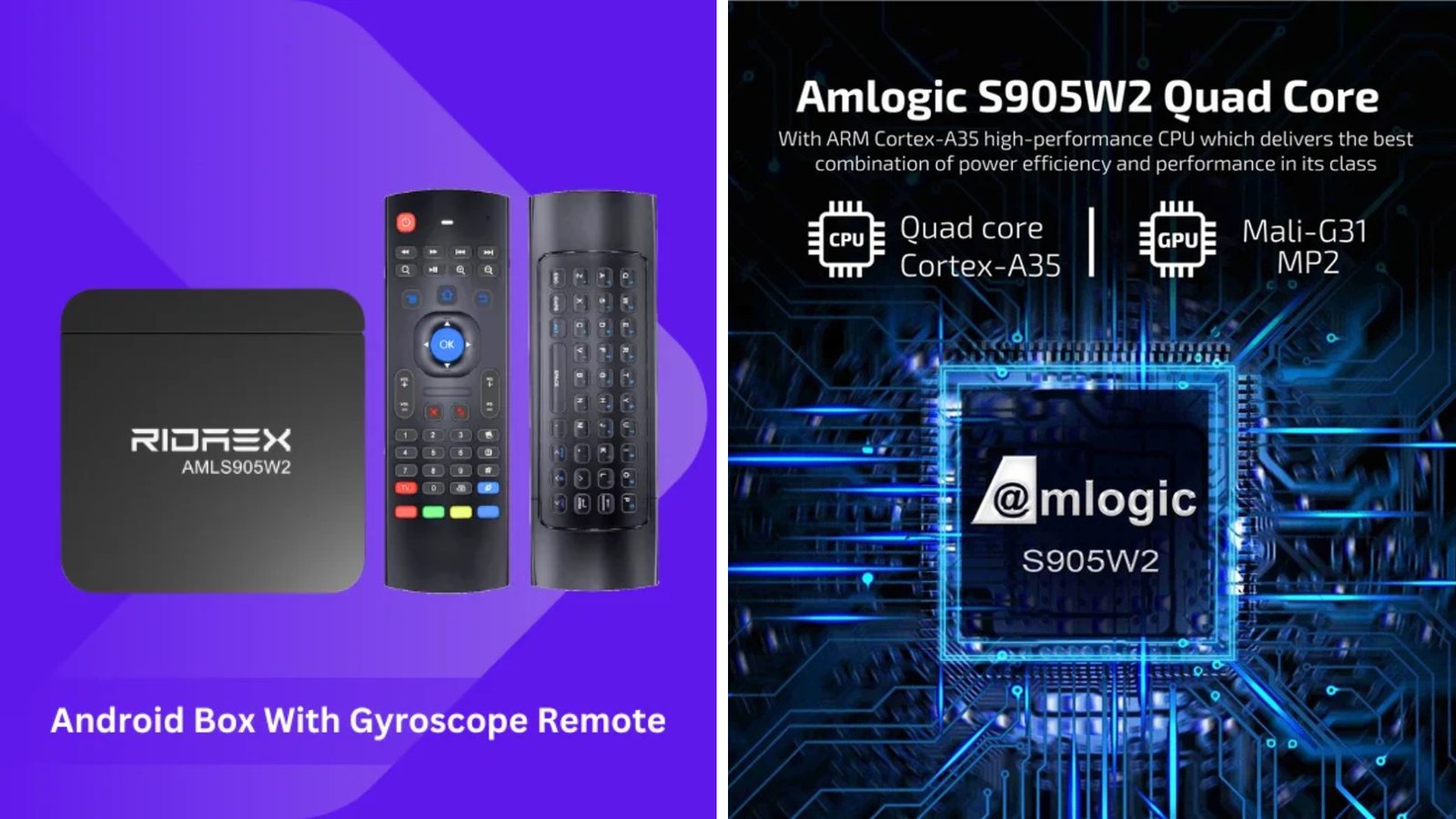 Best Android TV Box of 2025: Ridaex Amlogic S905W225/06/2025Read more
Best Android TV Box of 2025: Ridaex Amlogic S905W225/06/2025Read moreBest Android TV box of 2025! Ridaex Amlogic S905W2 delivers 4K HDR, 4GB RAM, dual-band Wi-Fi & Dolby Audio under...
-
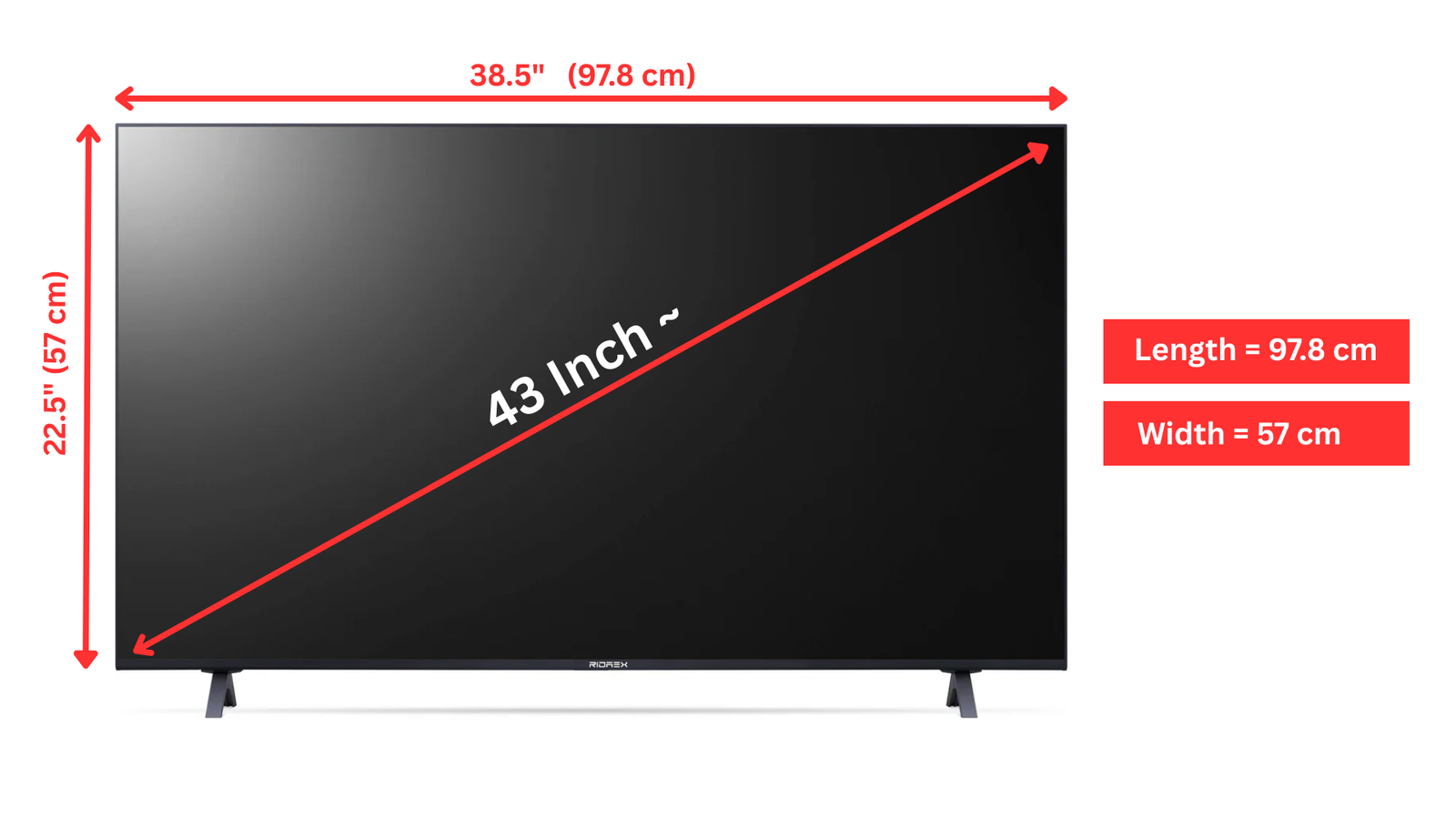 43 Inch TV Dimensions & Ideal Viewing Distance20/06/2025Read more
43 Inch TV Dimensions & Ideal Viewing Distance20/06/2025Read more43 inch TV dimensions with and without stand and ideal viewing distance in India! Check the exact width and height of...
-
 What Is A Television?11/06/2025Read more
What Is A Television?11/06/2025Read moreA television (TV) is an electronic device that receives and shows broadcast signals. It allows people to watch...
-
 55 Inch TV Dimensions & Ideal Viewing Distance08/06/2025Read more
55 Inch TV Dimensions & Ideal Viewing Distance08/06/2025Read more55 inch TV dimensions with and without stand and ideal viewing distance in India! Check the exact width and height of...
-
 GST on TV in India 2025: HSN Code and Latest Updates03/06/2025Read more
GST on TV in India 2025: HSN Code and Latest Updates03/06/2025Read moreLearn about GST rates TV in India (2025-26) – 28% for TVs above 32 inches, 18% for smaller models. Includes HSN...
-
 YouTube App Download - Free & Fast Installation Guide (2025)20/05/2025Read more
YouTube App Download - Free & Fast Installation Guide (2025)20/05/2025Read moreYouTube app Download latest version for Android Phone, Android TV, iOS, PC & Smart TV - Get YouTube Premium,...
-
 Which is Better OLED or QLED? A Clear Comparison for Your Choice07/05/2025Read more
Which is Better OLED or QLED? A Clear Comparison for Your Choice07/05/2025Read moreDiscover the pros and cons of OLED and QLED TVs to make an informed choice. Read our comparison to find the best fit...
-
 TV Repair in India – Expert Tips & Trusted Services06/05/2025Read more
TV Repair in India – Expert Tips & Trusted Services06/05/2025Read moreNeed TV repair in India? Here is the guide for LED, LCD & Smart TV issues, cost estimates, trusted repair...
-
 Organic Light Emitting Diode TV: The Ultimate Guide29/04/2025Read more
Organic Light Emitting Diode TV: The Ultimate Guide29/04/2025Read moreDiscover why Organic Light Emitting Diode TVs are the best in picture quality! Learn how OLED technology works,...
Blog categories
Search in blog
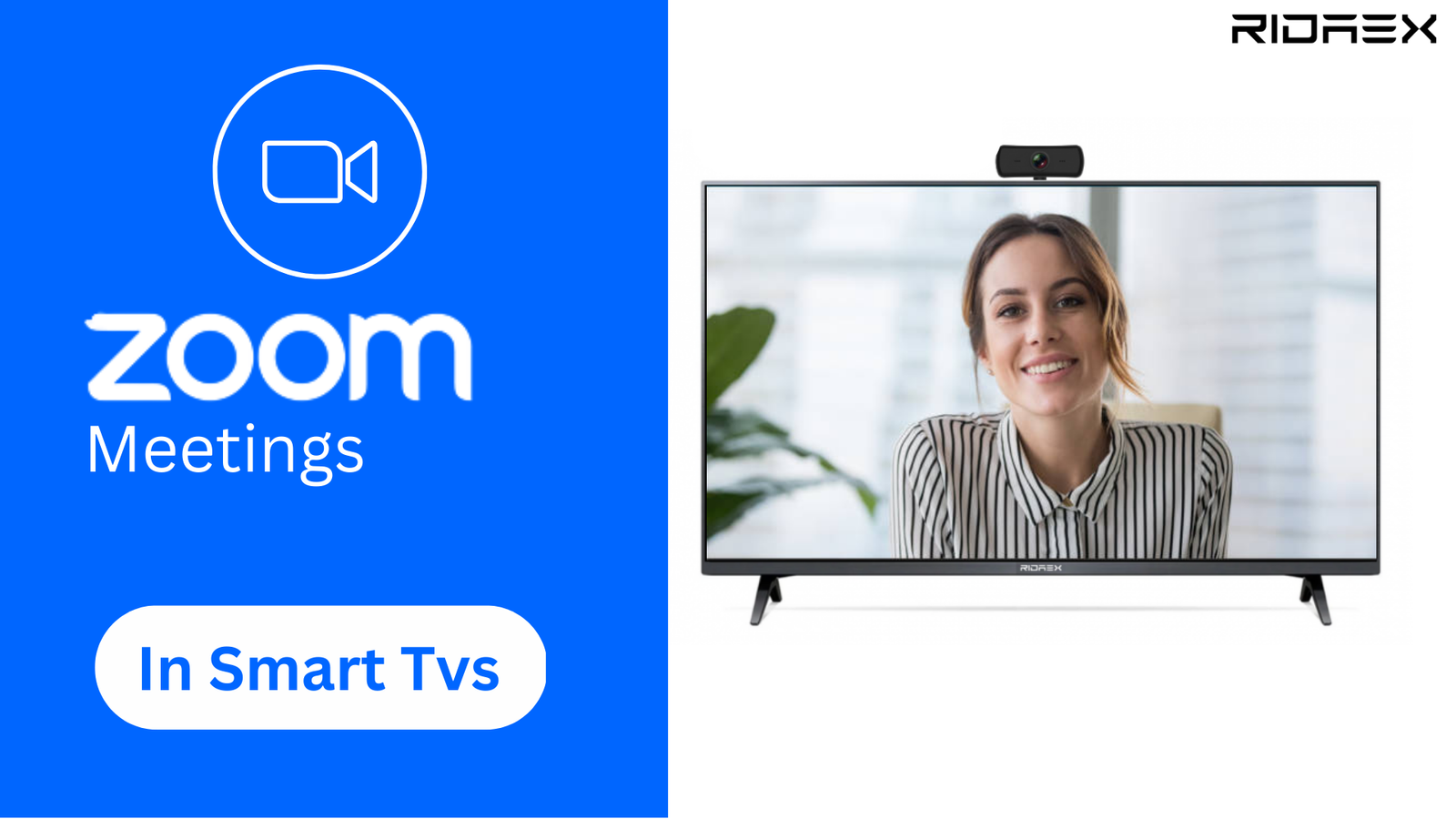
Steps to download Zoom Meeting app and install in Android TV or Smart TV in 2025
The convenience of attending Zoom meetings and other video conferencing calls on Smart TVs will allow you to multitask with ease. Or if you'd like to conduct a Zoom call in which a large number of participants can all see each other on the screen simultaneously, like a family!
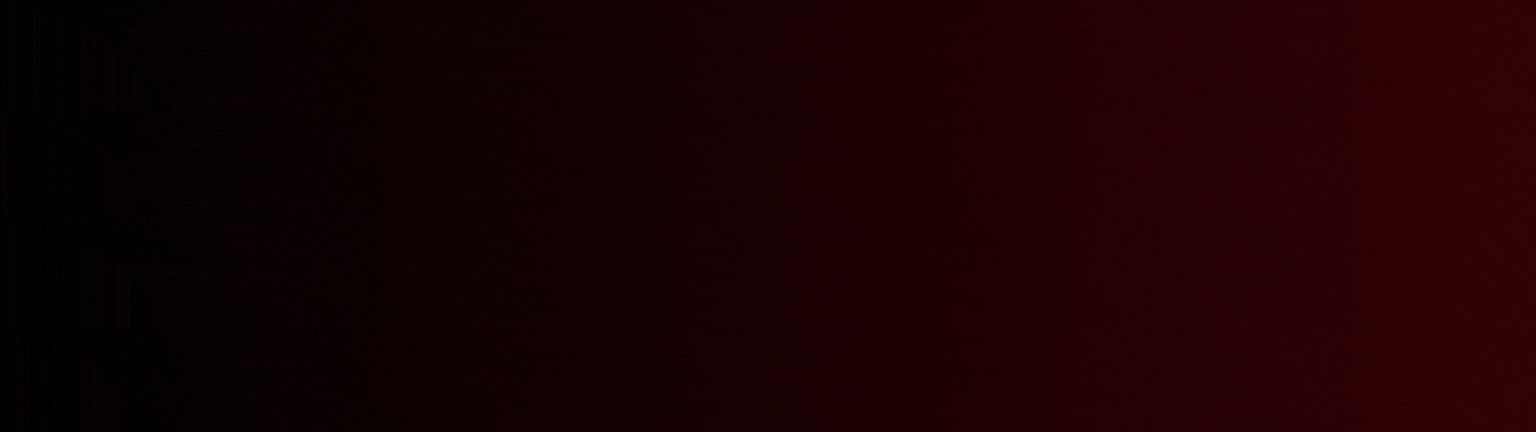
This blog is specifically for you to minimize your efforts by setting up video conferencing on your Smart TVs.
Note: Here are some prerequisite
1. Your Smart Tvs should be booting up with Android AOSP.
2. Your Smart Tv should have an original USB 3.0 port.
3. A Webcamera with an integrated mic and a good resolution is suggested.
4. Download "Zoom Meeting" from Google Play or Ridaex Apps Page
5. Download and install the "USB camera" app from Google Play or Ridaex Apps Page
.png)
With the above-mentioned prerequisite in hand let's get started with the step-by-step standard operating procedure.
1. Turn On your Smart Tv and wait for it to completely Boot up
2. Connect the USB terminal of the Webcam to your Smart TVs
3. Download and Open the Zoom Meeting application on your Smart TV and install it.
4. Download and install The USB camera app (This is a driver app)
5. Now turn off your Smart TV and completely unplug it from the power source and wait for 10 seconds.
6. Now plug in the power source, turn on the Smart TV, and wait till the complete boot-up
7. Open the Zoom Meeting app to allow recording audio and video.
8. Enter the Zoom Meeting ID
9. Enter the Zoom Meeting Password (Case sensitive)
10. Wallah! Now you have entered Zoom Meeting, Now you can directly have video calling in your smart tv
11. Unmute yourself from the bottom of your call and enjoy your Zoom Call.
In brief, setting up a Zoom call on your smart TV entails first determining whether your TV supports Zoom, then connecting your TV to the internet, downloading the Zoom app, signing in to your account, attending the conference, altering settings, and terminating the call. You can enjoy a smooth video conferencing experience from the comfort of your living room if you follow these steps.
Related posts
-
 CCTV Viewing in Ridaex Arya TV: A Game Changer
Posted in: General10/04/2023Long distance CCTV surveillance has been a great challenge for general public for a very long time now. With the...Read more
CCTV Viewing in Ridaex Arya TV: A Game Changer
Posted in: General10/04/2023Long distance CCTV surveillance has been a great challenge for general public for a very long time now. With the...Read more -
 Breaking Down LED TV Prices in India: Is Ridaex TV the Affordable Option?
Posted in: General10/04/2023LED TV prices in India vary depending on several factors such as screen size, features, brand, technology, and more....Read more
Breaking Down LED TV Prices in India: Is Ridaex TV the Affordable Option?
Posted in: General10/04/2023LED TV prices in India vary depending on several factors such as screen size, features, brand, technology, and more....Read more -
 Screen Mirroring instructions from Smart Phone to Smart TV
Posted in: General11/04/2023If you have a Smart TV but are having trouble screen mirroring your smartphone to your Smart TV, this blog will most...Read more
Screen Mirroring instructions from Smart Phone to Smart TV
Posted in: General11/04/2023If you have a Smart TV but are having trouble screen mirroring your smartphone to your Smart TV, this blog will most...Read more -
 OLED vs QLED what is the difference?
Posted in: General12/04/2023OLED vs QLED, OLEDs are typically brighter, and their color is more vivid than QLEDs. QLEDs are also more expensive.Read more
OLED vs QLED what is the difference?
Posted in: General12/04/2023OLED vs QLED, OLEDs are typically brighter, and their color is more vivid than QLEDs. QLEDs are also more expensive.Read more -
 What is HDMI Port and HDMI Cable: All you need to Know
Posted in: General19/04/2023HDMI port and HDMI cable are devices that help connect an audio/video device to a smart TV. The HDMI cable is used to...Read more
What is HDMI Port and HDMI Cable: All you need to Know
Posted in: General19/04/2023HDMI port and HDMI cable are devices that help connect an audio/video device to a smart TV. The HDMI cable is used to...Read more
Leave a comment