Discover the pros and cons of OLED and QLED TVs to make an informed choice. Read our comparison to find the best fit...

LED TV Screen Flickering and How to solve it?
Screen Flickering on LED TVs is a common issue many customers face. It could be due to many reasons including poor signal quality, hardware defects and software issues. In this article we will look into the causes of LED TV screen flickering and solutions for Smart tv screen flickering.

LED TV Flickering Problem: Causes and Solutions
-
Poor signal quality is one of the main causes of flickering screen. The screen may flicker if your tv is not receiving a strong and stable signal.
Using compressed air to clean dust and debris from critical components like vents and ports can prevent overheating and flickering issues.
-
Loose or damaged wires: Loose or damaged cables are another reason for LED TV screen flickering. If the cables connecting your TV to the signal source such as Android TV Box or Smart TV Box or Setup Box or gaming console are not properly connected or broken, the screen may flicker.
-
Overheating: TV getting too hot can also cause the screen to flicker. This is because heat can damage the internal components like internal fan of the TV, causing the screen to flicker.
-
Flickering LED TV screens can also be caused by software faults. This could be due to outdated software or outdated firmware.
Long hours of use can cause overheating, causing the screen to flicker. Ensure proper ventilation and monitor the TV’s temperature.

Solutions for Flickering
-
Check the signal: First step is to check the signal. If the signal is poor, move your television or use a signal booster. You can also ask your service provider for help.
-
Check the loose cables: Ensure the cables connecting your TV to the input signal such as Android TV Box or Smart TV Box or Setup Box are securely connected and not broken. If the cables are damaged, replace them. Try unplugging the power cable from the TV or wall for a few minutes to resolve temporary glitches.
-
Test for overheating: If your TV is getting too hot, turn it off for a while and let it cool. Increase the ventilation around your television as another test. Try using higher quality HDMI cables to improve signal stability.4. Update the software: Check for software updates for your TV and install them. This can fix any software related issues that may be causing the screen to flicker. Ensure the TV’s firmware is up-to-date.
How to update software on Ridaex Smart TV?
-
Turn on the smart television > Home screen > Top right click on Settings > Device preferences > About > Wireless update.
-
Contact a professional: If none of these solutions work, it may be time to seek expert help. A qualified technician can diagnose the issue and suggest the best course of action. Professional support services can provide skilled technicians and original parts.
Finally, LED TV screen flickering can be caused by many factors such as poor signal quality, loose or damaged connectors, overheating and software faults. You can fix the problem by checking the signal quality, cables and overheating and updating the software. If none of these work, it may be time to seek professional help. Knowing the common causes of tv flickering can help you troubleshoot and resolve the issue.
Flickering Screens
Flickering screens can be a annoying issue that affects your viewing experience on your TV. TV screen flickering also known as screen flickering or flickering screens can be caused by many factors including loose cables, outdated software and debris build-up. Understanding the common reasons behind TV screen flickering is key to identifying the root cause of the problem and finding a solution. In this section we will look into the possible causes of TV screen flickering and tips on how to fix it.
Hardware Issues
Hardware issues are one of the most common causes of TV screen flickering. Loose or damaged cables, faulty internal components and damaged HDMI cables can all cause the problem. To fix hardware issues check the cables for proper connection and clean them if necessary. Ensure all cables are properly plugged into the correct ports and there’s no physical damage. If the issue persists consider replacing the faulty cables or internal components. Regularly cleaning the TV’s internal components and ensuring proper ventilation can also prevent overheating which can cause TV screen flickering.
Software Problems
Software related problems can also cause TV screen flickering. Outdated software, bugs and glitches can all cause the issue. To fix software related problems check for software updates and install the latest version. Ensure the TV’s firmware is up-to-date and consider resetting the TV to its factory settings. Updating the TV’s software and firmware can fix bugs and glitches that may be causing the TV screen to flicker. Also ensure the TV’s settings are properly configured such as the refresh rate and display settings can also help prevent TV screen flickering.
Display Issues
Display issues can also cause TV screen flickering. Issues with the TV’s display settings such as the refresh rate can cause the screen to flicker. To fix display issues adjust the TV’s display settings to ensure they are properly configured. Check the TV’s settings menu and adjust the refresh rate, resolution and picture mode to match the input source or content being played. Ensuring the TV is properly calibrated can also help prevent display issues and TV screen flickering.
Environmental Factors
Environmental factors can also contribute to TV screen flickering. Debris build-up, overheating and power supply issues can all cause the TV screen to flicker. To prevent environmental factors from causing TV screen flickering ensure the TV is placed in a well-ventilated area and there’s no debris build-up around the TV. Regularly clean the TV’s screen and internal components can also help prevent overheating and debris build-up. Also ensure the TV is properly plugged in and there’s no power supply issues can also help prevent TV screen flickering.
Solutions for Flickering
-
Check the signal quality: First step is to check the signal quality. If the signal is poor, move your television or use a signal booster. You can ask your service provider for help as well.
-
Check the cables: Ensure the cables connecting your TV to the input signal such as Android TV Box or Smart TV Box or Setup Box are securely attached and not broken. If the cables are damaged they should be replaced.
-
Test for overheating: If your TV is getting too hot, turn it off for a while and let it cool. Increase the ventilation around your television as another test.4. Update the software: Check for software updates for your TV and install them. This can fix software related issues that may be causing the screen to flicker.
How to update software on Ridaex Smart TV?
-
Turn on the smart television > Home screen > Top right click on Settings > Device preferences > About > Wireless update.
-
Contact a professional: If none of these work, it may be time to seek professional help. A professional can diagnose the issue and suggest the best solution.
Solving Flickering
Solving flickering requires a step by step approach. First identify the possible cause of the problem by checking the cables, software and display settings. If the issue persists consider resetting the TV to its factory settings or seek professional help. Ensure the TV is properly maintained such as regularly cleaning the screen and internal components can also help prevent TV screen flickering. By knowing the common causes of TV screen flickering and taking steps to prevent and fix the issue you can have a smooth viewing experience on your TV. Whether you have a smart TV, Google TV or LG TV, following these tips can help you solve TV screen flickering issue and get optimal performance.
Finally, LED TV screen flickering can be caused by many things such as poor signal quality, loose or damaged connectors, overheating and software faults. You can fix the problem by checking the signal quality, cables and overheating and updating the software. If none of these work, it may be time to seek professional help.












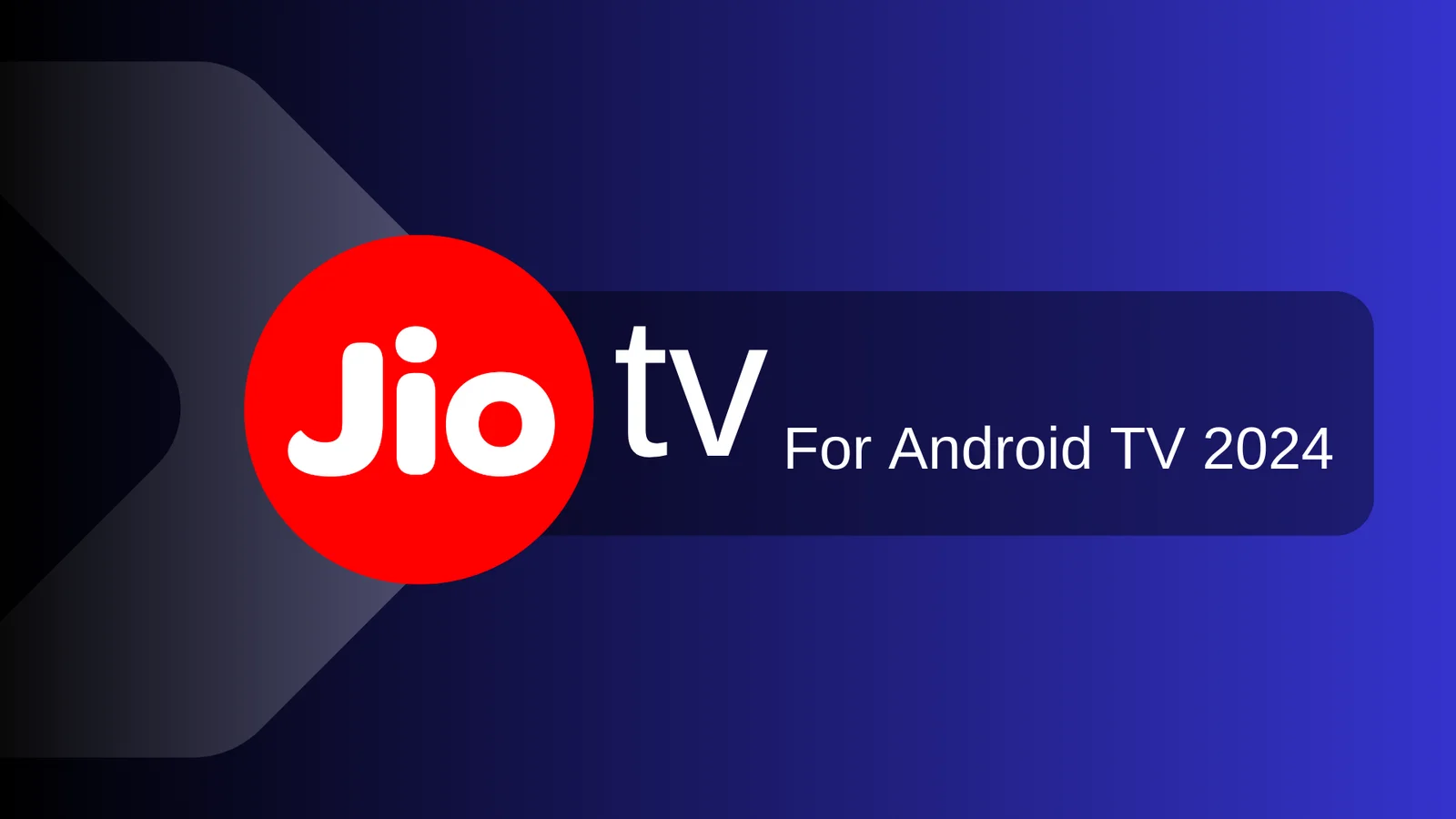


Leave a comment